
So you just bought a brand new TV, plugged it into the wall, flew through the initial setup process, and started your new gaming endeavor.
Or you may have had a TV for a while but do not quite like how your games look and feel on screen. So what are the best TV settings for gaming?
The best TV settings for gaming are to reduce or turn off any auto motion picture settings since they may increase the input lag between the controller and the TV. Also, decrease the sharpness setting to reduce pixelation. Different genres will require different settings for the optimal gaming experience.
The rate of speed of the game and your desired need for input lag tolerance will depend on the exact settings that will create the picture you want. Below I go more in-depth and provide 3 examples of where the best TV settings might change.
The Importance of Setting Up the TV for Gaming
In the past when plasma HDTVs were popular, their frame refresh rate was able to handle any quick inputs that were required to operate faster-paced games.
You may still hear some serious PlayStation and Xbox gamers out there who swear by plasma TVs for the ultimate best gaming experience. But the most popular TVs on sale today, which are LED TVs, have improved tremendously with their capabilities over the years to handle gaming just fine.
So while most LED TVs today have refresh rates that can power through games with ease, they also come equipped with layers of picture settings activated right out of the box that can negatively impact the overall gaming experience.
Some of the most promoted features that you will find that come with LED TVs right out of the box are motion smoothing or jutter reduction. These features aim primarily at smoothing out the picture during movies and TV shows, especially those that are fast-paced and action-packed.
However, these auto-motion settings don’t fit in so well with gaming experiences.
Why? Gaming adds another element on top of just the picture on the TV: an input that comes from a controller.
In short, as soon as a player pushes a button or joystick on a controller, the action has to proceed through several steps, including picture filters, before it actually appears on the screen. Any additional layers that are tacked on that process will increase input time for gaming.
The Overall Best TV Settings for Gaming
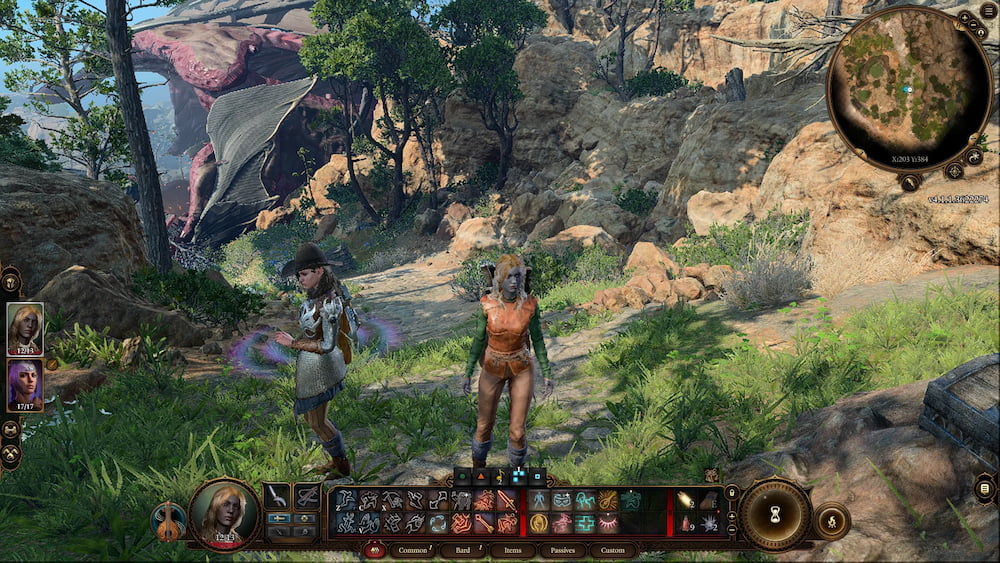
Now that hopefully you get how each setting in a game console and TV can add time to the input between a player’s actions and its resulting visual on the screen, let’s dive into what makes a perfect TV setting for gaming.
The goal of setting the picture on the TV is to reduce or eliminate as many computerized picture settings as you possibly can so that input lag is kept to an absolute minimum.
The biggest culprit when it comes to adding input lag for gaming is auto motion smoothing. When activated, auto motion smoothing requires the internal processor of the TV to tell how fast or slow the picture is moving, and therefore, how much motion smoothing should be added to create the best picture.
But to gaming, all this motion smoothing clutters the screen and can actually cause what looks like jarring objects on the screen.
As a rule of thumb, the faster the gameplay and the quicker objects are moving around the TV, the bigger the negative impact auto motion smoothing will have on the overall experience.
Therefore, the first step is to reduce or completely eliminate all auto motion settings that have been turned on right out of the box. Depending on the TV brand these settings include: Motion Lighting, Digital Clean View, MotionFlow, CineMotion, TruMotion, and Motion Eye Care.
For the least input lag, turn them off completely.
Next, if the edges around objects on the screen look too sharp or jagged, make sure to dial down the sharpness setting. You should notice right away that once it’s reduced the lines smooth out. I personally leave it between 10-20 percent so that it’s not too blurry but some are comfortable leaving it at 0 percent.
Let’s look at 3 examples of games that might require slight tweaks to the picture settings.
Best TV Settings for Story-Driven Open World/RPG Games
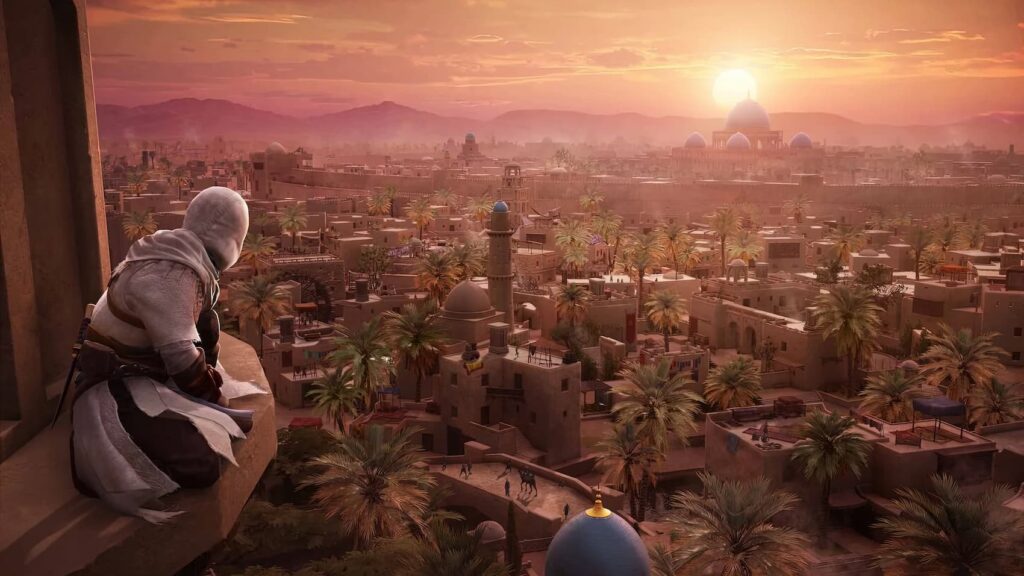
Think of franchise titles like The Witcher, Elder Scrolls, Read Dead Redemption, and Assasin’s Creed. These games tend to have the most expansive maps, longest storylines, and slowest gameplay.
For these games, I would experiment with how much to reduce any motion smooth settings, because you may find that leaving just a little bit can improve the overall feel of the picture.
This also depends on how comfortable you are with how much input lag there is between controller actions and the result throughout the game.
For instance, Grand Theft Auto has a massive storyline and a huge open world, but also tends to move faster at some points, requiring quick and precise inputs from the player to beat missions or win online rounds.
In this case, consider leaving motion smoothing off altogether once the lag becomes uncomfortable to you.
Best TV Settings for First and Third-Person Shooters/Sports Games
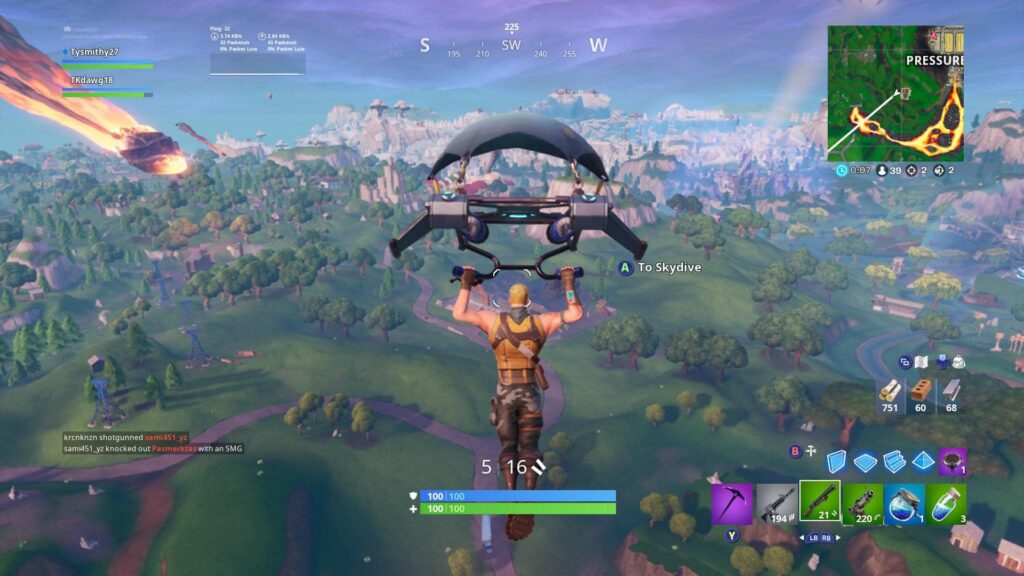
These genres include games that move extremely fast all the time, think franchises like 2K, Call of Duty, Apex Legends, and Fortnite.
Games like these require split-second decisions, and actions to go along with them. Therefore, any unnecessary filters or layers that are added can certainly make or break an entire online round.
There is no question about it that all motion smoothness settings for FPS and sports games should be eliminated. The little extra benefit that this feature does for pictures is outweighed by the noticeable pause between you as a player and the character doing its job on screen.
For these titles, you will want to find out if your TV comes with a Game Mode setting and turn it on. This will automatically eliminate any picture settings that will negatively impact controller input time.
You may want to experiment with sharpness settings here as well, but if the picture starts to become to blurry bump it up just a little bit so that you can see the edges better.
Best TV Settings for Car Racing Games

The best TV picture setting for this genre depends greatly on each game’s pacing and how noticeable the input lag affects your gaming results.
Some car racing games move faster than others, and some benefit from a little motion smoothness and sharpness reduction in order to achieve the best picture setting, and have little to no negative impact on the input lag.
Simulators like Forza and Gran Turismo will probably work best in this case with no additional requirement to get serious and turn on the game mode setting.
However, faster and sharper titles like Need for Speed or Burnout where tons of traffic is zooming by you will most likely activate too much processing burden on the motion smoothness settings.
For these cases, and to your visual comfort level, it will probably be best to turn off motion smoothing and experiment with toggling the game mode setting on.
What is the Downside to Game Mode?
The game mode is great in that it eliminates any bottlenecking required to produce the quickest picture possible on the TV.
But the downside to this is that for the game mode to create a super snappy picture with almost no input lag, it also slightly degrades the overall graphic quality of the game.
This is why I mentioned previously that in slower-paced games like RPGs or Racing titles the beauty of the graphics and scenery outweigh the need to gain an extra split second on the controller input.
Be sure to toggle game mode on and off no matter what game you are playing and see how much it affects the graphics within the picture. As a last resort, you can manually reduce or turn off the motion settings yourself and see if the ratio of picture-to-input lag is just right.
But What about TV Settings for Color?
I leave the conversion of color to the very end because I believe that it is subjective more than an important impact of the game. But I do like to make one note here.
Artists design games with certain colors and shading for a specific reason, and the more color filters and contrast adjustments are made, the less natural the factory the game will be.
To some, this doesn’t bother them at all, and sometimes they even prefer a certain consistent look and feel, like deep blacks and cool colors. Others like warm soft colors with light smooth contrasts like at the movies.
I personally leave my color settings right down the middle at 50 percent and if I can, I adjust the setting within the console that pipes in the most natural color feel through the HDMI cable.
Here it’s totally up to you and what your preferences are, just don’t forget about that pesky motion setting.
