
With the wide-spread stories about the dangers of hackers and personal WiFi security, securing WiFi extender passwords has become a priority for many people. When it comes down to the actual steps to secure their extender, many people ask if they can have a different password for their main WiFi network and their WiFi extender.
Can a WiFi extender have a different password? Yes, for most manufacturers, your WiFi extender can have a different password than your network password. Consideration should always be given to what kind of security to use for your password, how to configure the settings appropriately, and best practices for network security.
A further look at how WiFi extenders work, how to update the password, and how to best secure your network with them is provided below.
How to Change Settings on WiFi Extenders
Depending on your WiFi extender’s manufacturer, there are some differences in the steps to access the administration portal for your device. Do a search for your brand of WiFi extender and changing settings and look for the corresponding product guide if you don’t have the original readily available. The popular brands of network equipment do a fantastic job of providing online resources.
Once you have located the steps for your brand of WiFi extender, there is usually a portal link that you will be asked to access. On a computer connected to your WiFi extender, you’ll access the portal, and it will check for connectivity based on the specific device you’re connecting to. Once this is completed, you’ll be able to enter the IP Address and login information for your device.
If unsure, always verify with your specific manufacturer’s default administrative account and password. These are usually in the same guides mentioned above and will typically involve some portion of the device MAC Address or Serial number. The MAC Address and Serial Number is usually found on the back or bottom of your device.
Each manufacturer has its own specific steps once you access the dashboard to get the WiFi settings menu. Once you access the settings, you can typically choose between different Security types for setting up your password or Network Key. Depending on the type of WiFi Extender that you have, you may need to alter additional settings.
Types of WiFi Extenders

WiFi extenders are sometimes grouped together, but different kinds of devices can be used for different purposes. All of them attempt to help bridge your network into an area where it otherwise wouldn’t have had a signal or as much signal strength.
WiFi Extenders differ from signal boosters, in that an extender is repeating the signal for your network and broadcasting it to increase the area of coverage. Signal boosters are meant to actively amplify the original network signal. For signal boosters, there is typically less of a need to have different settings as these are amplifying your existing network.
Among WiFi extenders, two main types are still used most often:
- Wireless WiFi range extenders, which will pick up your existing WiFi network, like my top recommended pick by TP-Link, and then rebroadcast the signal on a different channel than your original network.
- Wired WiFi network extenders that are given a wired connection to your network appliance have a stronger network signal as they are not piggybacking on a previously broadcasted signal. These types of WiFi extenders are where having an alternate SSID and Password may be preferred as an additional layer of security.
Best Practices for WiFi Passwords
Network devices typically come with default passwords associated with the device itself. It is always a good practice to change from the default password to something more secure and difficult to find out.
When selecting passwords for your network, making sure you choose something long enough and complex enough is crucial. Passwords like “Password123” and “1AMS3CUR3” or any common passwords should always be avoided.
A minimum of sixteen characters is recommended with a good mixture of upper and lowercase letters, numbers, and symbols. Always avoid common words when possible.
Another important step aside from changing the password for your WiFi itself is to change the default administrative password that you used to log into the network dashboard. Updating this password helps prevent someone from changing network settings without your knowledge.
What is WPA or WPA2 Security?
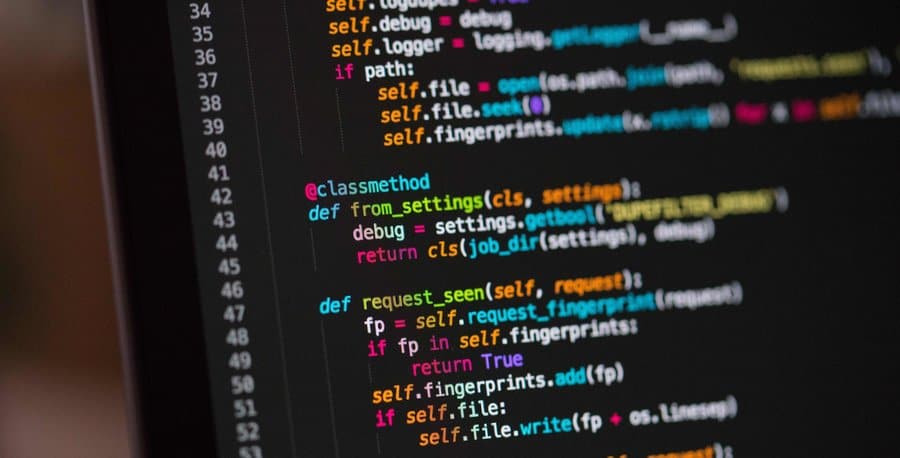
When selecting a Security type for your password choosing the right option for your network is important. The setting you are selecting is the encryption standard for your device.
Most devices offer WiFi Protected Access (WPA), WiFi Protected Access 2 (WPA2), and some newer devices will offer WiFi Protected Access 3 (WPA3). You may also see Wired Equivalent Privacy (WEP).
WEP is not the recommended choice with the other available options, as it is the oldest, and most easily hacked security option. Of the additional options, WPA3 is gaining more recognition, but is newer to the networking space, than the more widely recognized WPA2 that is recommended.
The reason for one being recommended over another is the complexity of the encryption applied to each device that accessed the network. The more complex the encryption, the more secure your connections will be.
Update SSID Settings
Within the same administrative dashboard, you will also see the Service Set Identifier (SSID) settings for your network. The SSID is the name of your Wi-Fi network. Making your network something other than the default is another good step to prevent unwanted access to your network.
As with passwords, avoid using names that are common for your network, or providing any personal information in your SSID (like last names). Another setting to look for in your dashboard is if your manufacturer allows your SSID to be broadcast in hidden modes, so it is not easily identified on nearby computers and devices.
With any of the settings, the goal is to make your network less vulnerable and less of a target for individuals who aren’t intended to access it. As with most online security, the goal is reducing your exposure to unwanted individuals as much as possible.
Additional Best Practices for WiFi Security
Online security prevention is always the first step. The security settings mentioned above are one of the first steps you should take for securing your network, and ultimately your personal information. Taking as many steps as possible gives you the best chance of keeping your personal data secure:
- Keeping all your devices firmware up to date is equally important for your network security. All manufacturers release occasional updates to their encryption and devices based on recent research. This helps fill in any gaps that may have been exploited in their old releases.
- Always keep your administrative logins for your network in a secured location, where you won’t lose track of them. You will need them to make changes periodically but shouldn’t leave them accessible to someone who could change your network settings without your knowledge.
- Be sure to enable the built-in options that your router or computer offers for your security. Most routers will have a firewall that can be enabled to help add an additional layer of security to your network. Most Windows devices had a built-in firewall, as well as Mac products.
- Disable administrative access to your router over Wi-Fi. This will require that you connect with Ethernet cable to access the dashboards discussed above.
- Always use reputable antivirus and antimalware programs on your devices.
- Regularly run system and device updates on all of your devices as these will contain important security patches.
