Playing games on the iPhone can be an excellent way to entertain ourselves.
However, as these game titles (like ones with large file sizes like PUBG Mobile and Call of Duty Mobile) take up more and more local iPhone storage space, or iCloud and Game Center space, the need to delete game data to save room also grows larger.
To delete game data on the iPhone, from the Home Screen tap Settings > [Your Name] > iCloud > Manage Storage > [Game Name] > Delete Data… Otherwise, if the data is not found in Game Center, either find a “delete saved data” option within the game menu or tap and hold the icon to delete the data and remove the app altogether.
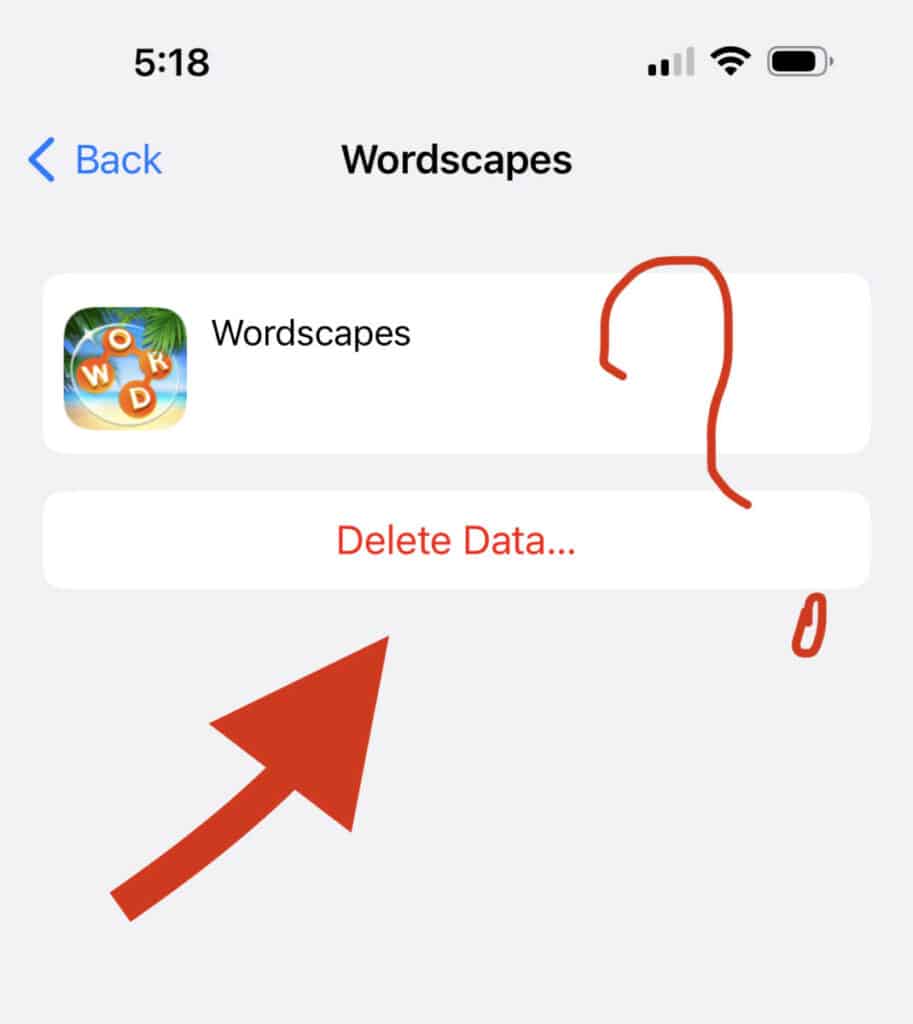
Keep reading as I share more detail on finding out if the game data is found in Game Center, within the app menu, or embedded within the whole app so that it can be deleted entirely.
How to Delete iPhone Game Data in Game Center
Many games that we play on the iPhone will have their data saved within Game Center through iCloud.
In order to find out if the game data is saved via iCloud and Game Center, we will need to manage that storage to delete the game data in question. Here’s how to delete iPhone game data in Game Center:
- From the Home Screen, tap Settings
- Tap [Your Name]
- Tap iCloud (this is where Game Center game data is saved)
- Tap Manage Account Storage
- Scroll down and tap [Game Name]
- Tap Delete Data…
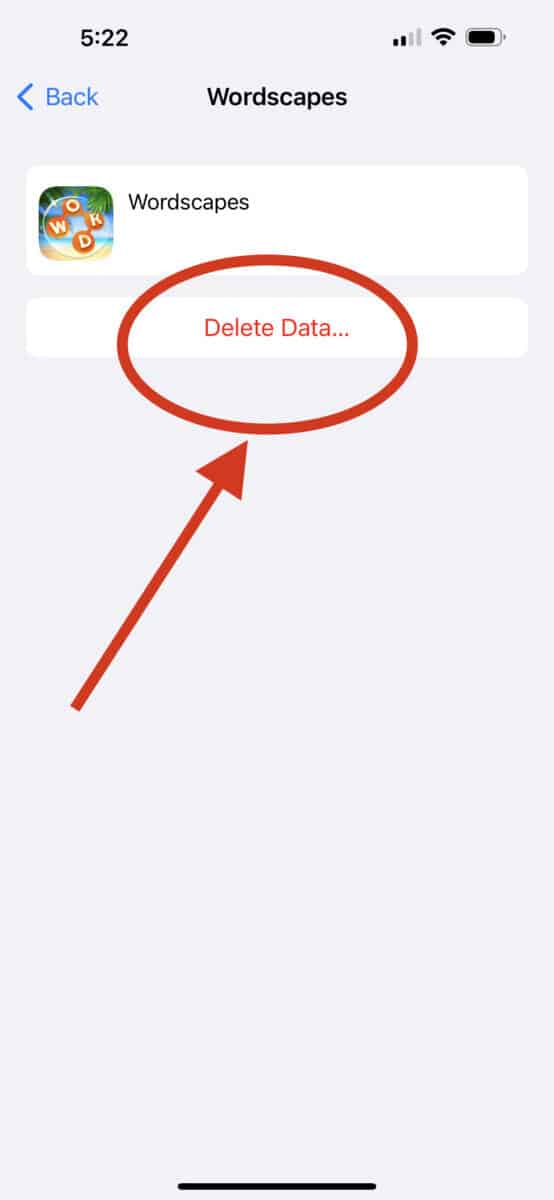
If the game data that you’d like to delete is found within these settings menus, then the game data was in fact saved on the iPhone’s Game Center. Otherwise, if you could not find the name of the game within this menu, then we will next need to find the saved data within the app itself.
Also: How to Make Folders on iPhone in 5 Easy Steps (With Pictures)
How to Delete iPhone Game Data That’s Not in Game Center
So you just found out that you can’t delete game data in the Game Center because it’s not in the iCloud settings menu. Fortunately, there’s another way to delete game data within the app itself. This way, you can create more storage space on your iPhone without deleting the entire game itself.
Here’s how to delete iPhone game data that are not found in the Game Center iCloud menu:
From the Home Screen, find and tap the [Game Name] app icon. Within the game’s settings menu, find an option that reads “Delete Saved Data”, “Clear Game Data”, or similar.
Tapping this option will delete saved data from within the game without deleting the entire game application from the iPhone.
However, in some cases, the game-saved data is embedded within the app and may not be separately deleted by simply scrolling through the settings menus.
How to Delete and Reset the Game and Saved Data on iPhone
In the scenario that the game data to delete is not found within Game Center (and not even found as a setting within the game itself) you’ll need to remove and reinstall the entire app in order to delete.
Although it takes more time to get the game back up and running than simply deleting just the saved data, the fresh install will result in reduced file size on your iPhone, thus increasing storage space.
To delete an iPhone game and game data, tap and hold the [Game Name] app icon from the Home Screen until a quick menu appears. Then, tap Remove App.
Removing the app will delete all its data from the iPhone, including any game data and progress that’s accumulated from playing it.
If you have storage space on your iPhone and you still want to play that same game, albeit without any game data, here’s how you can easily reinstall the game app back onto your Home Screen:
- From the Home Screen, tap the App Store, then tap Search.
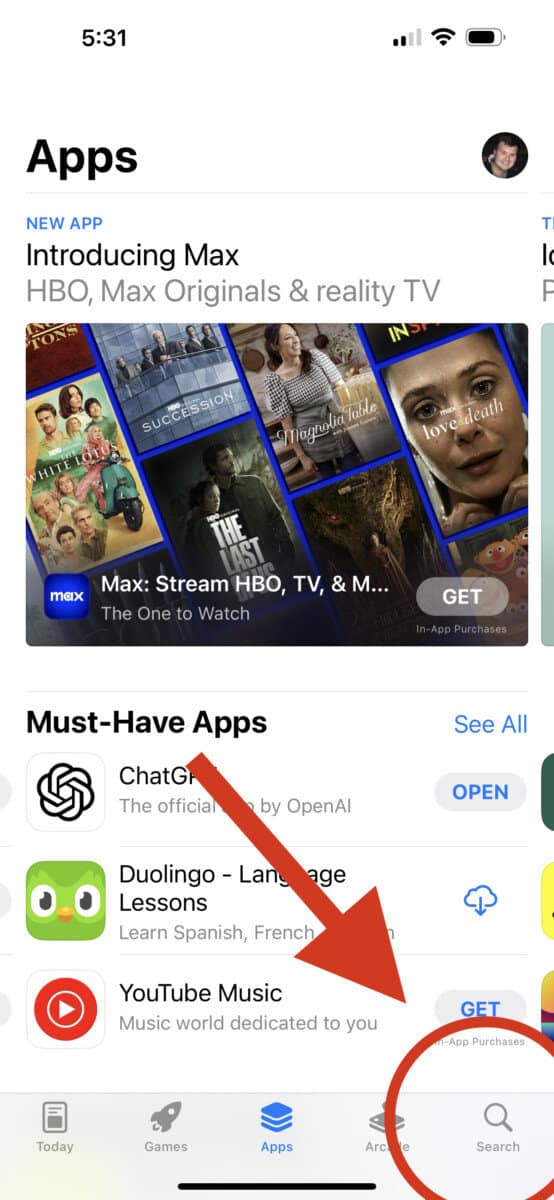
- From this menu, you can type [Game Name]
- Or tap [Account] > Purchased > [Game Name]
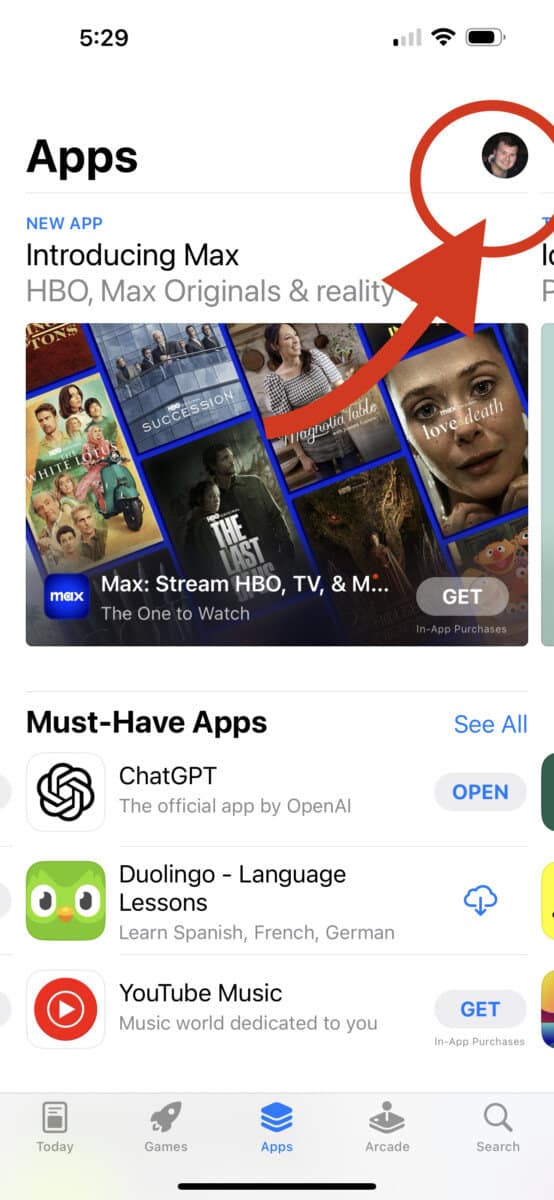
- Tap the Download button
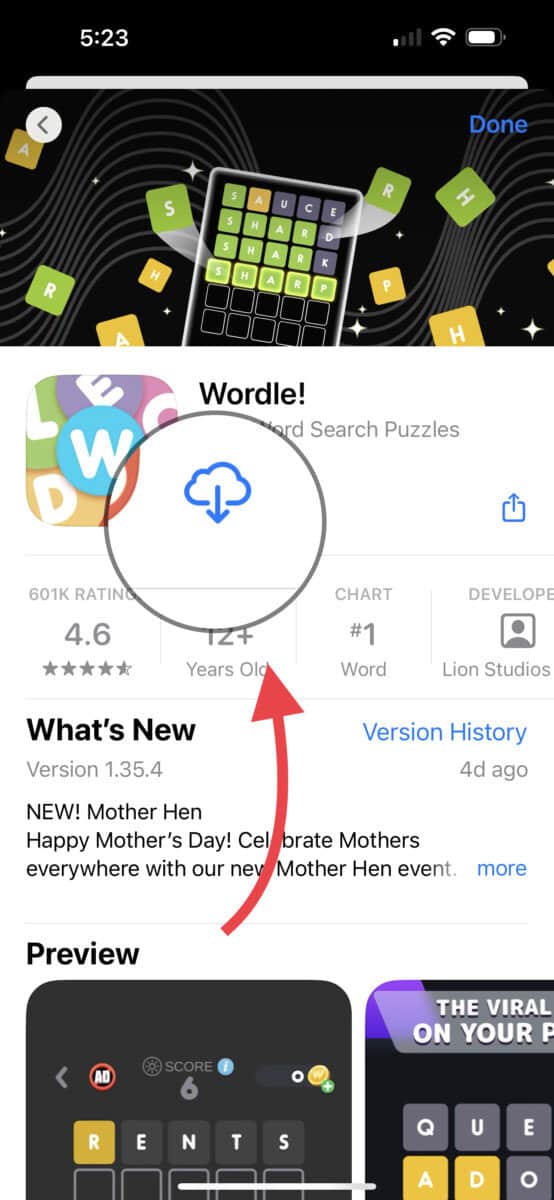
Quick Note Here: If this was a game that you purchased and was not a free title, the App Store will still remember that you purchased the game previously and will allow you to reinstall it at no additional cost.
Once the game app has been downloaded successfully, you should then see a visual of its icon back on the Home Screen, ready to be played from its fresh beginnings all over again!
Final Thoughts
And that’s it! Whether the game data is found in the Game Center, within the settings menu of the game, or hidden as something you can’t delete (and therefore need to remove and reinstall the entire game app), deleting game data can substantially improve storage space on the iPhone.
Even if the purpose of removing the whole game from your phone is to clean up the look of your Home Screen (which you can further clean up with iOS Folders, walkthrough here) there’s no need to miss that game, as you can always reinstall it from the App Store at any time, without losing purchase history.
Also Consider Reading: Adding Widgets to your iPhone Lock and Home Screen: Step-by-Step
