You sit down to blow off some steam and get ready to play a PS5 game or two, but you end up frustrated with an error message that the game won’t even start. Unfortunately, this is what many PS5 players have experienced since launch day, and while it’s not convenient or always easy there are many possible solutions to avoiding these specific error messages.
If your PS5 can’t start a game or app and you are getting an error message, this is an issue that needs to be fixed. Some of the most common ways you can fix the “can’t start game or app” error are:
- Restarting Your PS5
- Moving games to your internal storage
- Replacing your external storage
- Update your system software
- Clean your PS5
While these are not the only ways to fix your PS5, they are some of the most effective solutions to the “can’t start game or app” message. Thankfully these solutions are not only things you can do yourself, but they are also simple enough for the average person so it shouldn’t be much of a challenge to fix your PS5 as you read on below.
Games That Cause An Error Code
While there aren’t specific games that cause the error message of “can’t start game or app”, there are a few games that seem to have more issues than others and they are commonly the games that give the error messages. Some games that are commonly giving error messages are:
- Call Of Duty: Modern Warfare (1, 2, or 3)- online download
- Modern Warfare PS4 Disc
- Battlefield 2042
- Fortnite
- NBA 2K
- Ghost of Tsushima
- Any PS4 game saved on external storage
While these games don’t have specific problems, they are for some reason the most common reasons for receiving the error message. While most of the time the solution is to reinstall the game or move the game to internal storage, there have been a few times where a more intricate solution is needed.
The error code really simply means that the PS5 can not start the game or app. No matter the reason, the error code is just telling you that it can’t be started. You can fix this issue through a process of elimination by going through a series of solutions.
Causes And Fixing The Can’t Start Game Error
There is a multitude of reasons why your PS5 can’t start the game or app. Some of these solutions may be trial and error, especially if you aren’t even sure what the cause is of your problem. However, most of these are simple fixes with clear instructions that will help even the newest PlayStation gamer.
PS5 May Need To Be Restarted
In some cases, your PS5 may give you an error that it can not open a game or app and it may just be because your PS5 needs to be restarted. While restarting your PS5 seems incredibly simple, there are a few things that are important to do in the restarting process.
To restart your PS5, you need to:
- Turn off the PS5 until the power indicator is completely off
- Unplug the PS5 from every external connection including the plugin the wall outlet
- Keep your PS5 in this state for 3-5 minutes before turning the power back on
- Only connect your controller to your PS5
- Wait until your PS5 and all apps are fully loaded before trying to play the game that gave you the error message
While this may not fix every problem, it usually can fix immediate issues as long as your game doesn’t have a corrupted or missing file.
Software and Updates
No game system, or any piece of technology, is perfect, that’s why there are always new updates that fix issues or change things. So, one cause for your error code could be because of an issue in the coding of your PS5 software, the storage, or even the game itself. The great thing is, you might not even have to know where the problem is to fix it.
How to update PS5: After first making sure you are connected to the internet and that your PS5 is connected to a trusted power source, checking for a software update, or any update for your games is as simple as going through the menu as follows: Settings > System > System Software > System Software Update > Settings > Update System Software.
If there is a new update for you to download then download the update and follow the prompts on the screen.
Corrupt Or Missing File
Another cause for you to receive the error code is a missing or corrupt system file. While you won’t necessarily be able to prove which file is missing or corrupted, you won’t have to figure it out either.
The simple fix for a corrupt or missing file in a game is to delete the game from your PS5 storage and then re-download it. Deleting a game is simple, but it can be confusing for some. Here is how to delete games on PS5:
- Open the PS5’s settings menu
- Scroll down to find the PS5 storage and open it
- Once the storage loads, open up the apps and game section
- From here you can see all the apps and games on your PS5, find the ones having issues
- Once you check all the games you want to delete, choose the delete button in the bottom right corner
- The PS5 will ask you if you want to delete the games and then the games will begin to delete from your PS5
- Make sure you do not turn off your PS5 until the games are fully deleted and you get a confirmation message
- Once you are sure everything is deleted, you can restart your PS5
- Once you turn it back on, you can re-download the games
To avoid a game having a corrupt or missing file, ensure you are connected to a reliable internet and power source, or your PS5 may stop the download process and cause issues. It’s recommended not to connect your PS5 to the public internet or try to download anything during a storm or inclement weather.
Your PS5 Needs Cleaning

Another reason your PS5 may give you the error code is that it is either dirty or the air vents are blocked by objects, dirt, or debris. This can cause your PS5 to overheat or have trouble running smoothly and then it will give you error codes.
How to clean PS5: The easiest way to clean your PS5 is to use compressed air or a vacuum. If you use compressed air, you gently blow off the dust and debris around your vents and the rest of the PS5. If you use a vacuum, you can gently use the suction to clean the dirt and debris from off of the air vents.
You have to be very careful to not allow too much pressure from the air, or too much suction from the vacuum so as to not damage any internal parts. Once you clean your PS5 from any dust or small debris it should run smoother to play and run the games or apps again.
Storage Device Failure
Another reason why you may be receiving the “can’t start game or app” error message is because your secondary internal SSD or external storage, one or both of them could be malfunctioning. If your external storage malfunctions it usually won’t allow you to play or start any apps or games that are saved on it.
If your app or game is on an external storage device that is not working, you simply need to move the game or app to your internal storage to see if this fixes the problem. To move your game or app to the internal storage you can:
- Go to Settings > Storage
- Find the USB extended storage and find the games and app sections
- You can select “move PS4 or PS5” content depending on what you need to move
- Choose the game you need and choose “move”
- Wait until the process is finished and then you can start the game from your PS5
If your external storage continues to not allow you to open or play apps and games, you may need to replace your external storage to fix the issues. Before replacing your external storage, you do need to move all of your games and apps to your internal storage so you don’t lose your games or saved data.
Note: You may also want to double check that if you are using a secondary internal SSD that it has the proper compatibility with the PS5 console. I highly recommend you check out this PlayStation officially licensed SSD by Western Digital that has the proper heat sink and testing to perform smoothly. You can check the latest price for the Western Digital PS5 SSD on Amazon here.
Full Internal Storage Or Cache
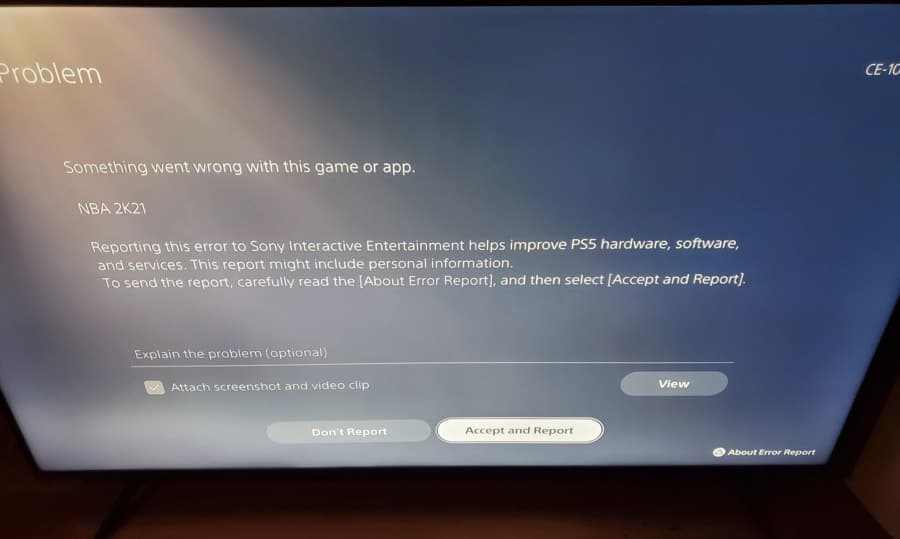
If you have tried to fix the error message and have not yet found a solution, you are likely looking at full internal storage or a full cache. If your PS5 has either of these issues, you may not have enough storage to run your games or app, which is why you are receiving the error.
To fix this, you have two options. You can start off by clearing the cache but that is not an option in the traditional PS5 settings menu. So, to clear the cache, you have to follow the directions as follows:
- After you turn off your PS5, hold the power button until you hear two beeps
- This will enter you into safe mode where you can only use a controller through a USB hookup
- Once your controller is connected you can choose “Clear cache and rebuild database”
- Wait for your PS5 to fully go through the process and your PS5 should run better with no errors
Now, if you want to fix your internal storage problem you can choose to go through the same steps because your PS5 will rebuild the database which will help your PS5 reorganize all of the data and create room due to getting rid of unnecessary files. However, if you regularly have a large number of games and data, it’s most likely a better option for you to purchase a permanent secondary external storage option.
This will allow you to store games or apps whether you want to use them often, or just want to keep the data. It will keep the extra storage off your internal storage, help your PS5 run quicker, and keep you from receiving so many error messages.
Contact Sony Experts
In the event that you have attempted all of the simple solutions and your PS5 has yet to allow you to play a game and you are still receiving the “can’t start game or app” error message, you may need to contact the Sony experts to receive some help from there.
At best, you can call or chat with an expert and they can run you through some troubleshooting processes. Worst case scenario they may ask you to send your PS5 in to see it in person and troubleshoot in the warehouse.
If your PS5 is under warranty, assuming it’s not extremely damaged or has been affected by liquid, your warranty should cover any fixes. However, if your PS5 is not under warranty, you may be looking at a bit of a fee, but your PS5 will be fixed.
No matter what you have to do to fix your PS5, chances are it costs less than purchasing a new one, even if you spend a bunch of time trying to fix it yourself. While these systems are fantastic quality-of-life improvements, they all have their hiccups.
Final Thoughts
While many people haven’t received an error code on their PS5, many have. Even though the error code isn’t a huge red flag, it is extremely frustrating and difficult to figure out how to fix it.
Even if you end up receiving an error code on your PS5, you can fix the problem and get around it. Whether it’s simply restarting your PS5, or completely rebuilding the database, you can fix the problem and play games seamlessly on your PS5 with minimal effort.
