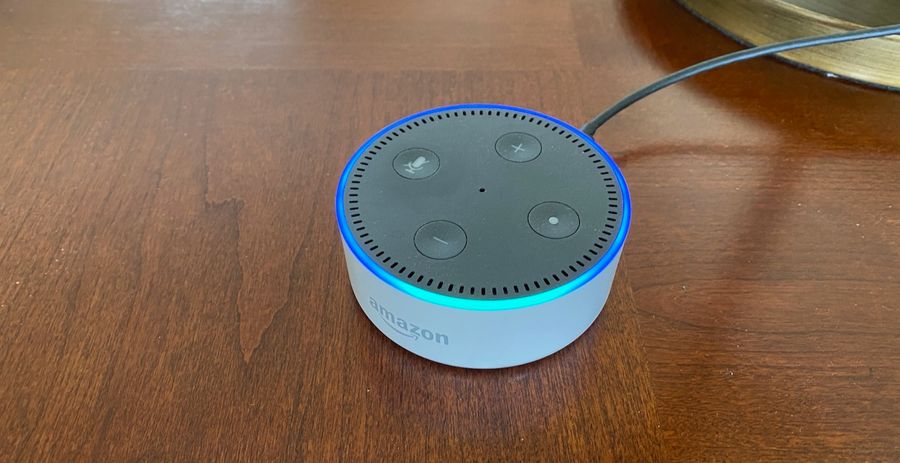
Does your Alexa device sometimes make odd, unexplainable beeping noises? You’re not alone! Some Alexa users report hearing beeping coming from their device with no obvious cause.
Why does Alexa make a beeping noise? Some possible reasons for this are:
- The device mistook a noise or voice in the background for its wake-up word.
- It’s in brief mode.
- You are receiving notifications, messages, or calls through your device.
- The volume settings are being adjusted.
- The Do Not Disturb function is being toggled on or off.
- The device’s battery is low.
- Alexa is having trouble connecting to Wi-Fi.
Below are some further explanations as to why these behaviors could be happening with your Alexa, and specific troubleshooting solutions to help you stop Alexa from beeping.
10 Reasons Why Alexa Makes a Beeping Noise
The following are ten common reasons why Alexa would make a beeping noise:
1. Your Alexa device mistakenly thought you used its wake-up word

Alexa devices often have wake-up words or phrases that, when picked up by the device, cause it to “wake up” to listen for commands or questions. Often Alexa will give a beep in acknowledgment when she thinks she has heard a wake-up word so that you know she is listening and ready for a command. When she is listening, she will often glow blue; this is probably the most common reason why you might hear random beeps while in conversation or watching the TV.
Solution: To prevent this issue, there is often a button on top of devices like the Amazon Echo Dot that you can press to turn off its microphone. This will prevent Alexa from being able to pick up any audio input, but it can easily be turned back on when you are finished doing an activity where she might often mistake words for her wake-up word or phrase.
2. Alexa’s “Brief Mode” is enabled
Amazon has brought to their Alexa the ability to use non-speech responses when given certain commands. This may be turned on by default when you first use your Alexa. These non-speech responses are simple beeps that replace responses such as “OK” when giving your Alexa a command.
Solution: To disable brief mode, you can find it in the settings section of your Alexa app. This will stop Alexa from giving you beeps, and instead, she will give you only worded responses, such as “OK,” when you give her a command.
3. Your Alexa has received a notification
If you have notifications enabled for your Alexa device, it may play a beeping sound when a notification is received, such as when your personal Amazon order has been shipped or has arrived.
Solution: If you no longer wish to receive notifications through your Alexa, go to your Alexa app on your phone and go to Settings > Notifications, and from this page, you can adjust notifications for various apps or for Amazon notifications.
4. You have a new message

Not only can you send messages with Alexa, but you can also receive them. When Alexa receives a message, she might beep and will glow pulsing yellow to let you know she has a message that she can read out to you if you say, “Alexa, read my messages.”
Solution: Ask Alexa to read your messages to get rid of the message notification. However, it might happen again if you receive another message. If you do not want to send or receive messages on your Alexa device, you can go to the Communications section in your Alexa app and disable the feature called “Calling & Messaging.”
5. You are receiving a call
Just like you can send and receive messages through Alexa, you can also receive calls. When Alexa receives a call, she will make a beeping noise as a ringtone and will glow green. From here, you can tell Alexa to take the call by simply saying, “Alexa, take the call” or “Alexa, answer the call.”
Solution: Ask Alexa to take the call to get rid of the call notification. However, it might happen again if you receive another call. If you do not want to receive calls on your Alexa device, you can go to the Communications section in your Alexa app and disable the feature called “Calling & Messaging.”
6. Your Alexa device’s volume is currently being adjusted
When you adjust the volume on your Alexa, she will glow white and give off some beeping sounds so that you can tell what her volume is at.
Solution: Keep an eye out for anything that could be accidentally coming into contact with the Alexa device and manually turning up its volume with the buttons, such as kids or pets. Check the buttons to make sure they are not stuck in the pressed position. If you notice your Alexa device glowing white and the volume being adjusted with no perceivable reason for it to be doing so, contact Amazon customer service immediately, as this could be a sign of a security issue such as your Alexa being hacked.
7. The do-not-disturb function is being turned on or turned off

This function blocks notifications, like calls or messages, to your device (although it will not block alarms or timers). When you tell Alexa to turn this function on or off, she will make a musical beeping sound, glow purple, and inform you that she has turned it on or off, depending on what you asked her to do.
Solution: You can toggle this function on or off in your Alexa app by selecting your device and selecting Do Not Disturb.
8. Your Alexa device’s battery is low
Some Alexa battery devices, such as the Echo battery base, run on built-in batteries to allow for portability around your home. These devices may beep to indicate that their battery is running low on power.
Solution: If you charge the battery on your device, this issue should go away. If it does not, check to ensure there are no other possible causes of the noise.
9. Alexa cannot connect to your Wi-Fi
This can occur if your Wi-Fi goes out, or if Alexa is having issues connecting to it for some reason. When this happens, Alexa will beep, flash red, and tell you she cannot connect to the Wi-Fi.
Solution: Open your Alexa app and check your Wi-Fi settings. If it is indeed disconnected from your Wi-Fi, check your router to make sure it is working properly, then return to your Alexa app and attempt to reconnect it to the Wi-Fi. If your Alexa still cannot connect to your Wi-Fi, you can try to disconnect your router, then reconnect it again and try to connect Alexa afterward.
10. Alexa is in setup mode
When Alexa enters setup mode, it is waiting for you to use the Alexa app to set up the Wi-Fi. When this occurs, you will see a spinning orange light on your Alexa device and hear a beep, followed by Alexa informing you she is in setup mode.
Solution: Go into the Alexa app and check that your Wi-Fi is set up correctly. If it is not, reconfigure your Wi-Fi settings in the app until Alexa is connected, and the spinning orange light stops.
Conclusion
When your Alexa device makes a beeping noise, it is most commonly one of the above issues, especially where Alexa mistakes another sound for her wake-up word. However, if you find that none of these solutions fix your problem with your Alexa device, it might be best to contact Amazon customer service to see if they can help you find the issue. It is not common, but it is possible that your Alexa device could be hacked, which is an extreme risk to your home’s privacy. If you find that you believe your Alexa device is hacked, unplug it from its power source until you can get a new Alexa device.
References:
https://www.pcmag.com/news/alexa-replaces-some-spoken-responses-with-beeps
https://www.amazon.com/gp/help/customer/display.html?nodeId=G2DE4XF7SW2HG3CJ
https://www.amazon.com/gp/help/customer/display.html
https://www.digitaltrends.com/cool-tech/new-vulnerabilities-smart-speakers-so-smart/
