Hello, fellow gamers! Today, I’m here to help you tackle a common issue that can put a damper on your gaming experience – game crashes or freezes on your Xbox Series X.
It’s a frustrating problem, especially when you’re in the middle of an epic battle or an intriguing storyline. But don’t worry, I’ve got you covered.
Let’s dive into the possible causes and their solutions.
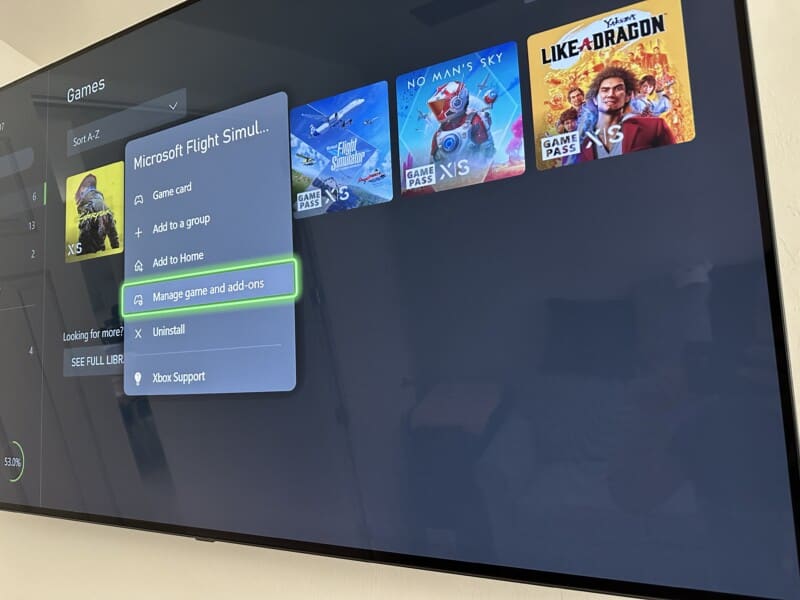
1. Restart the Game
The first thing to do when your game crashes or freezes is to restart the game. This can often solve the problem, especially if it’s a one-off issue.
To do this, press the Xbox button on your controller to open the guide, select ‘Home’, and then choose the game you want to quit. Select ‘Quit’, and then restart the game.
2. Restart Your Console
If restarting the game doesn’t work, the next step is to restart your console. This can help clear any temporary data that might be causing the game to crash or freeze.
To restart your Xbox Series X, press the Xbox button to open the guide, select ‘Profile & system’, then ‘Settings’, ‘General’, ‘Power mode & startup’, and finally ‘Restart now’.
3. Reinstall the Game
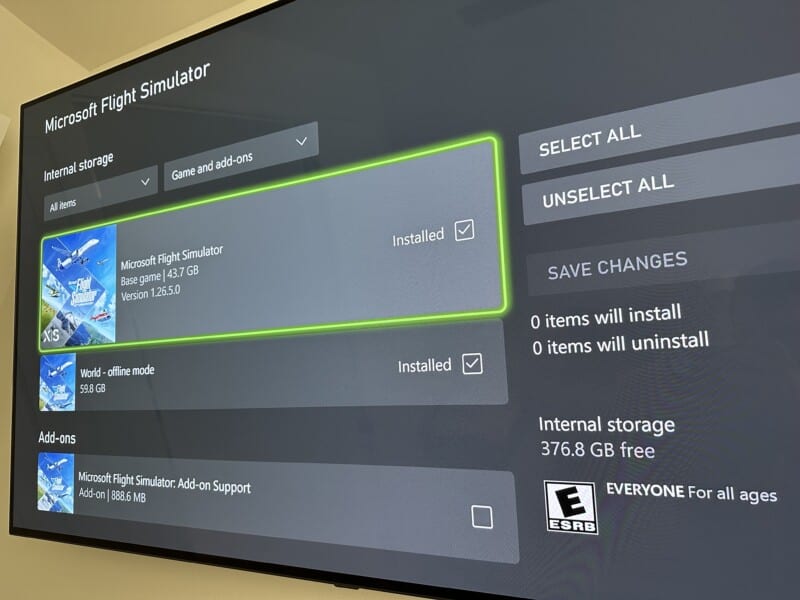
If the problem persists, you might need to reinstall the game. This can help if the issue is caused by a corrupted game file. Remember to back up your game data to the cloud before uninstalling to avoid losing your progress.
To reinstall the game, go to ‘My games & apps’, select the game, press the ‘Menu’ button on your controller, and select ‘Uninstall’.
Once the game is uninstalled, you can reinstall it from ‘My games & apps’ or the Microsoft Store.
4. Check for Updates
Sometimes, game crashes or freezes can be caused by running an outdated version of the game.
Make sure your game is up to date by going to ‘My games & apps’, select the game, press the ‘Menu’ button on your controller, and select ‘Manage game & add-ons’. If an update is available, it will be listed under ‘Updates’.
5. Contact Xbox Support
If you’ve tried all the above steps and your game still crashes or freezes, it might be a more complex issue. In this case, your best bet is to contact Xbox support. They can guide you through additional troubleshooting steps or help you report the issue to the game’s developer.
Also, if you’re experiencing internet disconnect issues on the Xbox, be sure to check out this post I recently published sharing some quick fix solutions to get your console back online here on GizbuyerGuide.com.
Remember, gaming is all about having fun, and sometimes a little troubleshooting is part of the journey. With these tips, you can get back to your gaming adventures in no time.
Happy gaming!
