Hello, fellow gamers! If you’re here, you’re probably experiencing some issues with your PS5’s DualSense controller.
It’s an integral part of the gaming experience, and when it’s not working properly, it can be a real downer. But don’t worry, I’m here to help you troubleshoot and hopefully get you back to your gaming in no time.
Let’s get started.

Issue 1: Controller Drift
Controller drift, where the joystick registers movement without any input from you, can be incredibly frustrating. Here’s what you can do:
- Reset Your Controller: On the back of your DualSense controller, you’ll find a small hole near the L1 button. This is the reset button. Use a thin, unfolded paperclip or something similar to press the button inside the hole for about 5 seconds. After resetting, reconnect your controller to your PS5 and check if the drift issue persists.
- Update Your Controller: Make sure your PS5 system software and the controller software are up to date. Sony often releases updates that can fix common issues like drift.
Issue 2: Unresponsive Buttons
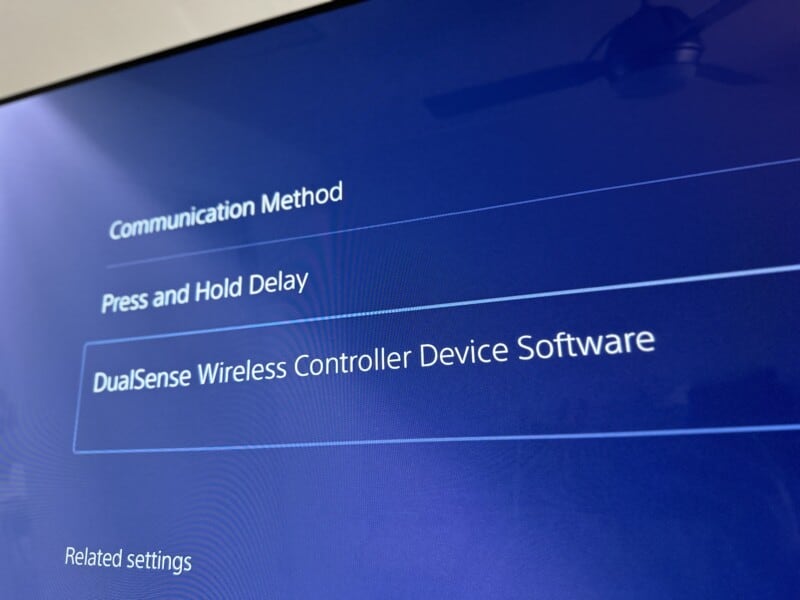
If your controller’s buttons are unresponsive, try these steps:
- Clean Your Controller: Sometimes, dust and debris can get stuck in the buttons, causing them to stick or become unresponsive. Use a can of compressed air (like this one that works really well on Amazon) to gently clean around the buttons.
- Reset and Update: Follow the same steps as above to reset your controller and ensure it’s updated to the latest software.
Issue 3: Controller Won’t Connect to PS5
If your DualSense controller won’t connect to your PS5, try these solutions:
- Use a USB Cable: Try connecting your controller to your PS5 using a USB cable. This can often resolve any connection issues. (I’ve found this cable on Amazon to work pretty well for my PS5)
- Reset Your Controller: Again, the reset button can come in handy here. After resetting, try to connect your controller to your PS5 again.
- Check for Interference: Other wireless devices can sometimes interfere with your controller’s connection to your PS5. Try turning off other wireless devices or moving them away from your PS5.
Issue 4: Controller Battery Won’t Charge
If your controller’s battery won’t charge, consider these steps:
- Try a Different USB Cable: The issue might be with the USB cable you’re using. Try charging your controller with a different cable. (Check this one out that I’ve found works well on Amazon)
- Check the Controller’s Charging Port: Look for any debris or damage in the controller’s charging port. You can clean the port gently with a dry cloth.
- Test Another Controller: If you have another DualSense controller, try charging it. If it charges fine, the issue might be with your controller’s battery. (Also, check out how neat the DualSense Edge controller is on Amazon, just… wow!)
If none of these troubleshooting steps resolve your issue, it might be time to contact Sony’s customer service. They can provide further assistance and, if necessary, arrange for a repair or replacement of your controller.
If you’re looking to take your audio immersion to the next level, be sure to check out this guide I published laying out all the best ways to dial in the best PS5 audio settings here on GizbuyerGuide.com.
I hope this guide helps you troubleshoot your DualSense controller issues and gets you back to enjoying your PS5. Happy gaming!
