Hello, fellow gamers! If you’re here, you’re probably looking to get the most playtime out of your PlayStation 5 (PS5) DualSense controller. There’s nothing worse than being in the middle of an intense gaming session and having your controller die on you.
Today, I’m going to guide you through some tips and tricks to maximize your DualSense controller’s battery life. Let’s get started.

1. Lower the Controller’s Light Bar Brightness
The DualSense controller’s light bar can consume a significant amount of battery. To reduce its brightness, go to ‘Settings’ > ‘Accessories’ > ‘Controllers’ > ‘Brightness of Controller Indicators’ and select ‘Dim’.
2. Turn Off Vibration and Adaptive Triggers
The DualSense controller’s haptic feedback and adaptive triggers provide an immersive gaming experience, but they can also drain the battery quickly. If you’re okay with a less immersive experience for the sake of longer battery life, consider turning these features off.
Go to ‘Settings’ > ‘Accessories’ > ‘Controllers’ and uncheck ‘Enable Vibration’ and ‘Trigger Effect Intensity’.
3. Reduce the Controller’s Speaker Volume
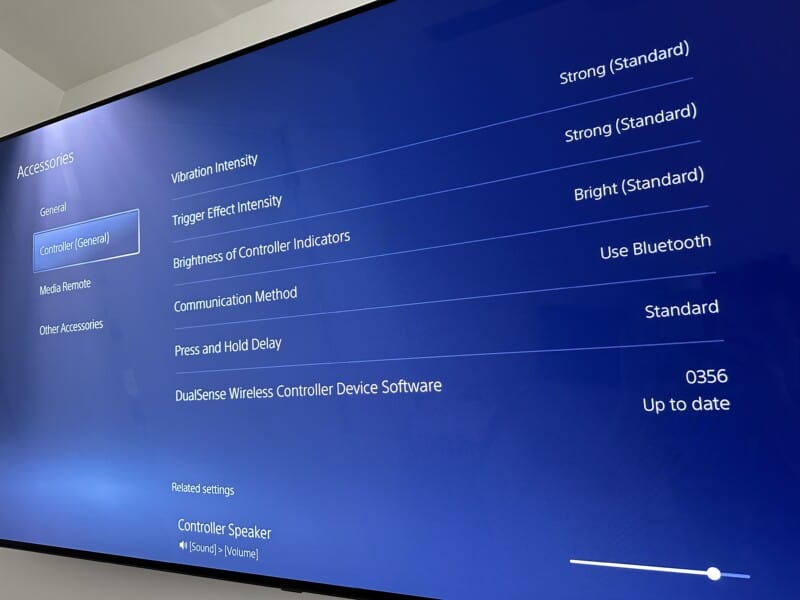
The DualSense controller’s built-in speaker can consume battery power.
To reduce its volume, go to ‘Settings’ > ‘Accessories’ > ‘Controllers’ > ‘Controller Speaker Volume’ and lower the volume.
4. Set Controllers to Turn Off Automatically
You can set your DualSense controller to turn off automatically after a certain period of inactivity. This can help save battery life when you’re not actively using the controller.
Go to ‘Settings’ > ‘System’ > ‘Power Saving’ > ‘Set Time Until Controllers Turn Off’ and select a shorter time.
5. Keep Your Controllers Updated
Sony occasionally releases firmware updates for the DualSense controller, which can include improvements to battery life.
To check for updates, connect your controller to your PS5 with a USB cable and go to ‘Settings’ > ‘Accessories’ > ‘Controllers’ > ‘Wireless Controller Device Software’.
6. Charge Your Controller Efficiently
It’s best to charge your controller when your PS5 is in rest mode. This allows the controller to charge fully and efficiently.
To enable power to USB ports in rest mode, go to ‘Settings’ > ‘System’ > ‘Power Saving’ > ‘Features Available in Rest Mode’ and enable ‘Supply Power to USB Ports’.
Remember, while these tips can help extend your DualSense controller’s battery life, the actual battery life can vary based on factors like the age of the controller and the temperature of the environment.
If your controller’s battery life is consistently poor, it might be worth contacting Sony’s customer service for further assistance.
Also, check out this helpful guide I posted where I show how to navigate the new PS5 UI menus with ease here on GizbuyerGuide.com
I hope this guide helps you get the most out of your PS5 DualSense controller’s battery life.
Happy gaming!
