Hello, fellow gamers! Today, I’m here to help you enhance your visual gaming experience on the Xbox Series X.
A well-optimized display can make your games look stunning and immersive. But with so many settings to choose from, it can be a bit overwhelming.
Don’t worry, though – I’ve got you covered. Let’s dive into how you can dial in the best picture settings for your Xbox Series X.
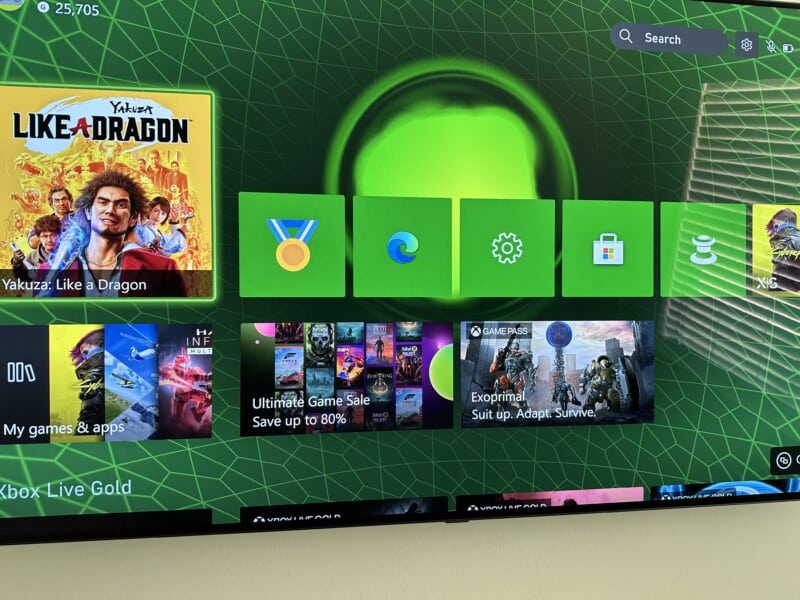
1. Choose the Right Resolution
The Xbox Series X supports up to 4K resolution, so if your TV also supports 4K, make sure to take advantage of it.
Go to “Settings” > “General” > “TV & display options” and set your resolution to 4K UHD.
2. Set the Right Refresh Rate
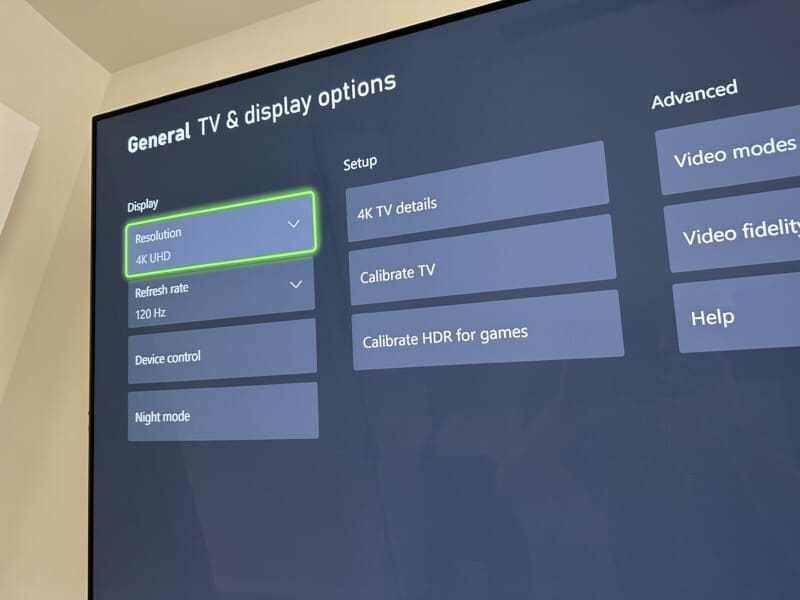
The Xbox Series X can support up to 120Hz refresh rate, which can make your games look smoother. If your TV supports 120Hz, go to “Settings” > “General” > “TV & display options” > “Refresh rate” and set it to 120Hz.
3. Enable HDR
If your TV supports HDR, make sure to enable it for a more vibrant and dynamic picture. Go to “Settings” > “General” > “TV & display options” > “Video modes” and check the box for “Allow HDR10”.
4. Adjust Your TV Settings
Every TV is different, so you might need to adjust your TV’s own settings to get the best picture. Look for settings like ‘Game Mode’, which can reduce input lag, and adjust the brightness, contrast, and color settings to your liking.
5. Use the Calibration Tools
The Xbox Series X has built-in calibration tools to help you set up your display. Go to “Settings” > “General” > “TV & display options” > “Calibrate HDTV” and follow the on-screen instructions.
6. Enable Auto Low Latency Mode
If your TV supports Auto Low Latency Mode (ALLM), enabling it can automatically set your TV to its lowest latency mode when you start playing a game, providing a smoother gaming experience. Go to “Settings” > “General” > “TV & display options” > “Video modes” and check the box for “Allow Auto Low Latency Mode”.
Also, check out this article I wrote explaining whether or not it is absolutely necessary to own a 4K TV for your Xbox Series X, and if it performs well on 1080p units, here on GizbuyerGuide.com.
Remember, the best picture settings can depend on your personal preference and the specific game you’re playing. Don’t be afraid to experiment with different settings to find what works best for you.
Happy gaming!
