Hello PlayStation 5 (PS5) gamers! The joy of online gaming can be seriously hampered by network issues.
Recently, I’ve noticed that PS5 network troubleshooting is a topic that is brought up quite a bit among readers, and I’m here to provide some guidance.
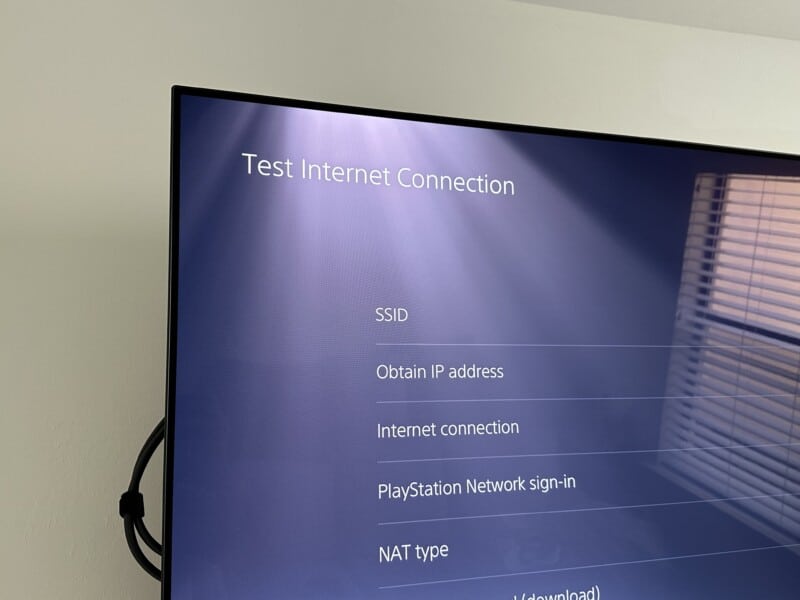
1. Checking Your Connection
First, let’s confirm your PS5’s network connection:
- Go to ‘Settings’ on your PS5 Home Screen.
- Select ‘Network.’
- Under ‘Connection Status,’ check if your PS5 is connected to the internet.
2. Running a Connection Test
If your PS5 is connected but you’re experiencing issues, running a connection test might help identify the problem:
- From the ‘Network’ screen, select ‘Test Internet Connection.’
- The results will show whether you’re successfully connected to the network and PlayStation Network (PSN).
3. Troubleshooting Wi-Fi Issues
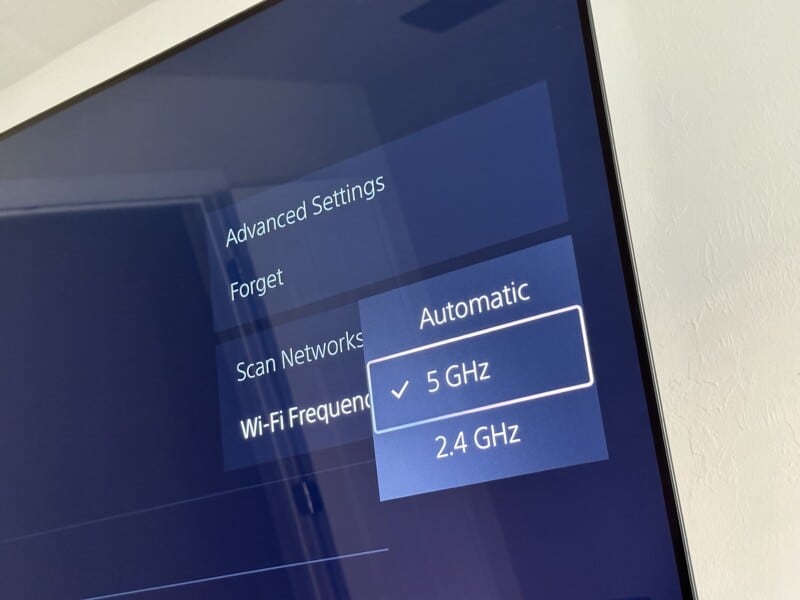
If you’re using Wi-Fi and experiencing slow speeds or disconnections, try the following:
- Ensure your PS5 is within range of your router and there are no obstructions.
- Avoid other electronic devices that might interfere with the Wi-Fi signal.
- Consider changing your Wi-Fi channel to avoid congestion.
4. Considering a Wired Connection
For a more stable connection, you might want to consider a wired Ethernet connection. This involves running an Ethernet cable from your router directly to your PS5.
5. Checking PSN Service Status
If you’re having trouble connecting to PSN, it’s worth checking the network’s service status:
- Visit the PSN Service Status page to see if there are any reported outages or maintenance.
- If PSN is down, you’ll have to wait until Sony resolves the issue.
6. Changing DNS Settings
Some players find that changing their DNS settings can improve connection performance. Here’s how to change your DNS:
- Go to ‘Settings’ > ‘Network’ > ‘Settings’ > ‘Set Up Internet Connection.’
- Choose ‘Custom’ and manually input the DNS settings. Google DNS (Primary: 8.8.8.8, Secondary: 8.8.4.4) is a commonly used alternative.
7. Updating Your Software
Lastly, always ensure your PS5 system software is up to date. Sony often releases updates to improve system stability and performance:
- Go to ‘Settings’ > ‘System’ > ‘System Software’ > ‘System Software Update and Settings’ to check for updates.
Remember, internet speeds can vary based on your service provider and plan. If you’re consistently experiencing slow speeds or disconnections, it might be worth discussing with your provider.
Also, if you’re experiencing slow download speeds, read this article I recently posted sharing tips on how to improve your PS5 speeds even further here on GizbuyerGuide.com.
Please note: Always refer to the official PlayStation support website for the most detailed and up-to-date guidance.
(Edit: This post will be updated as Sony introduces new updates or features related to PS5’s network settings.)
